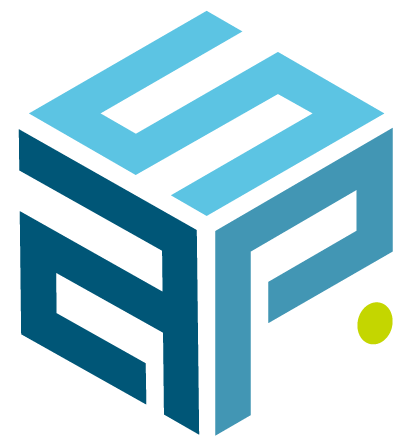Microsoft SCCM: Software Distribution
What is SCCM?
SCCM or System Center Configuration Manager is a Microsoft management tool that provides a way to distribute software (standard or in-house developed), deploy Operating Systems, manage Windows updates, provide remote control and inventory hardware/software for any number of computers.
Software Distribution
SCCM allows the distribution of software at a large scale without deviation; the application will always be installed the same way: one computer or a hundred. Removing human errors and avoiding the need to have an engineer going onsite, makes it faster and more reliable.
SCCM will also give you a monitoring tool to follow up on the deployment of the application and enable you to create reports/dashboards on the progress of the installation and any issues arising during the deployment.
Let us dive into an example:
[sp_wpcarousel id=”7830″]
Imagine you want to deploy (install) Google Chrome on 500 devices, doing it manually would be a huge work and elapse time very high. Here SCCM comes as the solution.
- We need the sources for the application, luckily Google provides a MSI (installer) of chrome on their website; simply download the installer file and copy it to a SCCM source folder.
- Now we “create” a SCCM application by following the instruction SCCM gives.

3. Select the type of application: MSI and then browse to the Google Chrome installer and select it.

4. As you can see the settings were automatically completed and if needed you can make some changes like changing the “/q” to a “/qn” in the installation commands to make the installation completely silent and transparent to the users.

5. Now you need to create a collection: a collection is a group of devices or users of your choice where you want to deploy your application to.

6. Choose a name for the collection:

7. Afterwards you choose the computers you want in the collection with a “direct rule” (the computer directly) or with a Query Rule, a WMI query for an Active Directory group, a category of computers based on the inventory (e.g. only W10 computers) …

8. The next step it to deploy the application (Google Chrome) to the newly created collection
- Right click the collection
- Select DeployAnd Click Application

9. Here, choose the application you want to deploy and a few other settings according to your needs.

10. After the deployment, you want to check the monitoring to see how it is going

And of course, you can check which computer is in error and for what reason.
The different type of application possible:
There is multiple type of applications you can deploy: MSI, .exe, IOS packages, scripts (powershell, vbs, …) allowing more personalization.

Conclusion
As you can see creating an SCCM application is a bit of work, especially if you need to develop a script; but once it’s done and tested, you can (re-)install the application on as many computers as you want, without interaction and completely transparent for the user. If you would need to setup an SCCM environment, or need help creating your packages, ASP can help you out.